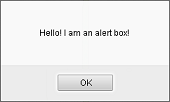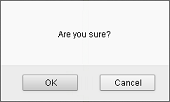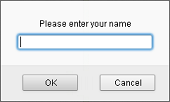Introduction
This page shows how to use the ATS UI Engine in order to automate the functional testing of a web application working on top of HTML and javascript
The current implementation uses internally Selenium. Because of that Web UI tests require JavaSE 8 as a minimum JRE.
If this gets changed in the future, the UI Engine needs to make the change as transparent as possible.
Quick example
Please have a look at the Quick example provided in the beginning of this page
Supported browsers and settings
Here you can see the list of supported browsers. In order to use some of them, you need to take some preparation steps
Using different browsers
Let's say we want to change the used browser in the quick example . In order to achieve that, we have to change only the first code line, e.g.
// 1. initialize the browser InternetExplorerDriver driver = UiDriver.getInternetExplorerDriver( "SOME URL" ); ...
But if want to run same tests with different browsers, you can use code like the following:
import com.axway.ats.uiengine.AbstractHtmlDriver;
AbstractHtmlDriver driver;
String browserType = "CHROME";
if( browserType.equals( "FF" ) ) {
driver = UiDriver.getFirefoxDriver( "SOME URL" );
} else if( browserType.equals( "CHROME" ) ) {
driver = UiDriver.getChromeDriver( "SOME URL" );
} else if( browserType.equals( "IE" ) ) {
driver = UiDriver.getInternetExplorerDriver( "SOME URL" );
} if( browserType.equals( "EDGE" ) ) {
driver = UiDriver.getEdgeDriver( "SOME URL" );
} else if( browserType.equals( "SAFARI" ) ) {
driver = UiDriver.getSafariDriver( "SOME URL" );
} else if( browserType.equals( "HIDDEN" ) ) {
driver = UiDriver.getHiddenBrowserDriver( "SOME URL" );
}
...
Configuration
Here you can see some useful configuration options when the UI Engine is used for testing HTML/Javascript applications
Finding UI elements
There are many ways to find a UI element. This is the order we use to find the UI element.
_css
we will search by CSS
xpath
we will search by XPATH
other attributes
We will search for UI element matching all provided attributes. For example, if provided name and value, we will search for an element having these name and value
Supported UI elements
Following is the current list with all supported UI elements.
You can see the java classes per UI element, the list of actions you can run on each UI element, and the list of attributes needed to find the UI element.
Button
A button
class |
instantiation |
searched by |
|---|---|---|
RealHtmlButton |
engine.getButton() |
1. _css |
2. xpath |
||
3. id |
||
4. name + value |
||
5. name |
||
6. value |
methods |
description |
|---|---|
click |
click it (if the element is invisible, check the Configuration section how to allow such action) |
clickAndDownloadFile |
click and download file (check the Configuration section) |
Text Box
A box which value can be changed
class |
instantiation |
searched by |
|---|---|---|
RealHtmlTextBox |
engine.getTextBox() |
1. _css |
2. xpath |
||
3. id |
||
4. name |
methods |
description |
|---|---|
getValue |
get its value |
setValue |
set its value |
verifyValue |
verify its value is as specified |
verifyNotValue |
verify its value is not as specified |
Text Area
A multi-line box which value can be changed.
Note: All values provided by the user or coming from the browser are normalized by replacing all "\r\n" with "\n" and trimming leading and trailing white spaces.
class |
instantiation |
searched by |
|---|---|---|
RealHtmlTextArea |
engine.getTextArea() |
1. _css |
2. xpath |
||
3. id |
||
4. name |
methods |
description |
|---|---|
getValue |
get its value |
setValue |
set its value |
verifyValue |
verify its value is as specified |
verifyNotValue |
verify its value is not as specified |
Check Box
A check box
class |
instantiation |
searched by |
|---|---|---|
RealHtmlCheckBox |
engine.getCheckBox() |
1. _css |
2. xpath |
||
3. id |
||
4. name + value |
||
5. name |
methods |
description |
|---|---|
check |
check it |
unCheck |
un-check it |
isChecked |
tell if it is checked |
verifyChecked |
verify it is checked |
verifyNotChecked |
verify it is not checked |
Link
A link
class |
instantiation |
searched by |
|---|---|---|
RealHtmlLink |
engine.getLink() |
1. _css |
2. xpath |
||
3. id |
||
4. name |
||
5. href |
||
6. title (the text of the "a" node) |
methods |
description |
|---|---|
click |
click it |
clickAndDownloadFile |
click and download file (check uiengine.properties file) |
Table
A table
class |
instantiation |
searched by |
|---|---|---|
RealHtmlTable |
engine.getTable() |
1. _css |
2. xpath |
||
3. id |
||
4. title |
||
5. name |
methods |
description |
|---|---|
getFieldValue |
get its value |
verifyFieldValue |
verify its value is as specified |
verifyFieldValueRegex |
verify its value matches the specified regular expression |
verifyNotFieldValue |
verify its value is as specified |
getRowCount |
get the number of rows in a table |
getColumnCount |
get the number of columns in a table |
Single selection list
A select element that can have only one selected item
class |
instantiation |
searched by |
|---|---|---|
RealHtmlSingleSelectList |
engine.getSingleSelectList() |
1. _css |
2. xpath |
||
3. id |
||
4. name |
methods |
description |
|---|---|
getValue |
get its value |
setValue |
set its value |
verifyValue |
verify its value is as specified |
verifyNotValue |
verify its value is not as specified |
Multiple selection list
A select element that can have one or more selected items
class |
instantiation |
searched by |
|---|---|---|
RealHtmlMultiSelectList |
engine.getMultiSelectList() |
1. _css |
2. xpath |
||
3. id |
||
4. name |
methods |
description |
|---|---|
getValues |
get its selected values |
setValue |
select a value |
unsetValue |
unselect a value |
verifyValue |
verify the specified value is selected |
verifyNotValue |
verify the specified value is not selected |
Radio list
A group of radio buttons with the same name. Only one can be selected at a time
class |
instantiation |
searched by |
|---|---|---|
RealHtmlRadioList |
engine.getRadioList() |
1. _css |
2. xpath |
||
3. id |
||
4. name |
methods |
description |
|---|---|
isValue |
tells if this is the selected radio button |
setValue |
select a radio button |
verifyValue |
verify the specified radio button is selected |
verifyNotValue |
verify the specified radio button is not selected |
File browse
An element used to select a file from the local file system
class |
instantiation |
searched by |
|---|---|---|
RealHtmlFileBrowse |
engine.getFileBrowse() |
1. _css |
2. xpath |
||
3. id |
||
4. name |
Directly setting the file path value
Using the following methods, we directly work with the text value without opening the native OS file browse window. This is the preferred way of choosing a file.
methods |
description |
|---|---|
getValue |
get its value |
setValue |
set its value, when you set file path use '\' for Windows and '/' for UNIX OSes |
verifyValue |
verify its value is as specified |
verifyNotValue |
verify its value is not as specified |
Setting the file path value by manipulating the native OS file browse window
A real user opens a native dialog used to browse the file system and choose the file of interest. You can do the same by using the following method:
methods |
description |
|---|---|
setValueUsingNativeDialog |
full path to the file of interest |
Currently, this method works on only through Firefox and Chrome browsers on Windows OS
Generic element
Any HTML element
class |
instantiation |
searched by |
|---|---|---|
RealHtmlElement |
engine.getElement() |
1. _css |
2. xpath |
||
3. id |
||
4. name |
methods |
description |
|---|---|
click |
click the element (if the element is invisible, check the Configuration section how to allow such action) |
doubleClick |
double click mouse action on the element |
rightClick |
right-click mouse action on the element |
mouseOver |
mouse over the element |
getTextContent |
get element text content (the innerText of the element) |
getAttributeValue |
get element attribute value (style,class,...) |
getCssPropertyValue |
get element CSS property value |
pressEnterKey |
simulate Enter key |
pressTabKey |
simulate Tab key |
pressEscapeKey |
simulate Escape key |
dragAndDropTo |
drag and drop an element on top of another element |
scrollTo |
scroll to element so it is viewable |
Popups - Alerts, Prompts and Confirms
Elements like Alert, Prompt, and Confirm are handled differently than the other UI elements.
First, you can have only one of them at a time, which means you do not need to provide attributes for finding them.
Second, these elements must be expected before they are triggered. For example, if we know that clicking some button will generate an Alert popup, we have to expect this Alert before clicking it in the following way:
// expect the Alert element before the action which triggers it engine.expectAlert().clickOk(); engine.getButton( "openAlertButton" ).click();
Here is how these elements look like |
|
|---|---|
|
|
The Alert popup is just letting you know about some event |
|
|
The Confirm dialog is asking you a questions with predefined answers |
|
|
The Prompt dialog requests you to provide some info |
Here is the list of supported actions on these elements:
class |
instantiation |
methods |
|---|---|---|
RealHtmlAlert |
engine.expectAlert() |
|
clickOk |
||
clickOk( expectedAlertText ) |
||
verifyProcessed |
||
RealHtmlPrompt |
engine.expectPrompt() |
|
clickOk( promptValue ) |
||
clickOk( expectedPromptText, promptValue ) |
||
clickCancel |
||
clickCancel( expectedPromptText ) |
||
verifyProcessed |
||
RealHtmlConfirm |
engine.expectConfirm() |
|
clickOk |
||
clickOk( expectedConfirmText ) |
||
clickCancel |
||
clickCancel( expectedConfirmText ) |
||
verifyProcessed |
Frames and forms
In order to find an element in a frame or from or both, all you need to do is to specify the respective attribute. Here are some complex examples:
<Map>
<Section name="login">
<Element mapID="usernameTB" type="TextBox" id="_a_user_name_" frame="MyBottomFrame -> MyBottomLeftFrame" formid="theLoginFormId"/>
<Element mapID="userpasswordTB" type="TextBox" name="password" formname="theLoginFormName"/>
<Element mapID="loginButton" type="Button" xpath="//html/body/form[2]/input[@id='loginB']" />
</Section>
</Map>
In this case, when need to work with the "usernameTB" element, the UI Engine will navigate to a frame called "MyBottomLeftFrame" which is nested into the "MyBottomFrame" top frame and additionally the element will be searched into a form with id "theLoginFormId".
The "userpasswordTB" element will be searched into a form with the name "theLoginFormName".
If an element belongs to a form and this is not specified, it will be searched across all present forms and the first matching one will be chosen.
It is also possible to use XPATH locators for frames/iframes. For example: frame="//frame[contains(@name, '_test_frame')]"
Windows
There are some methods to work with browser windows (no matter if the window is new or it's a new browser tab).
methods |
description |
|---|---|
engine.goToWindow( windowTitle ) |
Switch to window by its Title |
engine.goToWindow( windowJavascriptPropertyKey, windowJavascriptPropertyValue ) |
Switch to window which has a javascript property set. |
engine.goToMainWindow( ) |
Switch to the main window |
engine.goToFirstWindowWithoutTitle( ) |
Go to first window/tab without title, skipping the main window |
engine.getWindowTitles( ) |
Returns the titles of all windows that the browser knows about |
engine.closeActiveWindow() |
Close the active window/tab |
Utilities
Some utility classes and methods for the Html Engine
Element state
This can be used to check the state of an HTML element.
class |
instantiation |
|---|---|
RealHtmlElementState |
engine.getUtilsElementState() |
methods |
description |
|---|---|
verifyExist |
verify an element exists on the current page |
verifyNotExist |
verify an element does not exist on the current page |
waitToBecomeExisting |
wait for an element to appear on the current page |
waitToBecomeNotExisting |
wait for an element to disappear from the current page |
waitToBecomeDisplayed |
wait for an element to become displayed on the current page |
waitToBecomeHidden |
wait for an element to become hidden on the current page |
waitToBecomeEnabled |
wait for an element to become enabled on the current page |
waitToBecomeDisabled |
wait for an element to become disabled on the current page |
highlightElement |
tries to highlight an element |
focus |
moves the focus to the specified element |
isElementPresent |
if an element presents |
isElementEnabled |
if an element is enabled |
isElementDisplayed |
if an element is displayed |
Fire JavaScript event
Explicitly simulate an event, to trigger the corresponding "onevent" handler of some HTML element.
methods |
description |
|---|---|
engine.fireEvent() |
Fires event like click, blur, focus, change, submit, keydown, keyup, keypress etc. |
Execute JavaScript command
Gets the result of evaluating the specified JavaScript command. The command/snippet may have multiple lines, but only the result of the last line will be returned.
methods |
description |
|---|---|
engine.executeJavaScript() |
execute JavaScript command |
Count elements
Returns the number of HTML elements that match the specified xpath eg. "//table" would give the number of tables
methods |
description |
|---|---|
engine.countElements() |
count elements located by xpath |
Get page source
This method is helpful when using hidden browser driver and we don't see the loaded page or the changes on it.
methods |
description |
|---|---|
engine.getPageSource() |
Returns the current page source as a String |
Get current page URL
Get the URL of the page currently loaded in the browser.
methods |
description |
|---|---|
engine.getCurrentUrl() |
The URL of the page currently loaded in the browser |
Create page Screenshot
You can save a screenshot into a PNG file:
UiEngineUtilities.createScreenshot( filePath, browserDriver );
Browser control
methods |
description |
|---|---|
engine.clickBrowserBackButton() |
simulate click on a browser Back button (move back a single "item" in the browser's history) |
engine.clickBrowserForwardButton() |
simulate click on a browser Forward button (move forward a single "item" in the browser's history) |
engine.clickBrowserRefreshButton() |
simulate click on a browser Refresh button |
engine.retrieveBrowserFocus() |
retrieve the browser's focus |
Configure a proxy
If you want to use a proxy (e.g. Fiddler), you can use java system properties to set the proxy host and port. Here is how:
// 1. configure proxy host and port System.setProperty( "http.proxyHost", "127.0.0.1" ); System.setProperty( "http.proxyPort", "8200" ); // 2. initialize the browser AbstractHtmlDriver driver = UiDriver.getFirefoxDriver( "SOME URL" ); // 3. start the browser driver.start();
Hints
For easy getting and testing XPaths on the HTML page, you can use some Firefox add-ons.
If there is a problem with finding elements by XPath (using 'xpath' property) make sure you are using two slashes // in the beginning of the xpath, not just one /
Troubleshooting
Here you can see some problems we have hit with some browsers.
Back to parent page
Go to Table of Contents